
Barrett Processes
P-Card
Rev.
Purpose
This Process Guidance is designed to assist you with making a request to become a P-Card holder, and providing information on best practices for maintaining P-Card expense documentation, and step by step guide to reconcile your expenses through the upload of receipts and documentation in Workday. Compliance with this process provides staff with a quick and easy payment method for hosting student events and activities. Student participation in these activities promotes learning, leadership opportunities, and friendships amongst themselves and Barrett.
Items Covered
References
- Financial Services Manual
- P-Card Users Guide
- P-Card Restricted Purchase List
- Note: this list is updated regularly– always double check before using your P-Card
- Workday Landing Page
- Barrett Processes: Receipts
Forms
View all forms on our Forms page.
- Business Meals form
- Delegation to Use form
- Food Exception Request form
- P-Card Agreement AdobeSign form
- P-Card Purchase Coversheet form
- Special Event Registry form
- Temporary Food Establishment Permit form
Requesting a P-Card
If your supervisor or department has determine that you should maintain a P-Card for departmental
purchases, review all information on the Purchasing Card web page at: https://cfo.asu.edu/pcard
You will:
- Complete the P-Card quiz and ensure you have reviewed all information carefully on the P-Card Restricted List
- Verify fingerprint clearance by contacting geralyn.toth@asu.edu to assess your status and make a request as necessary.
Complete the P-Card Application. BE PREPARED with the following information:
- P-Card Manager is Erika Ladewig, at erika.ladewig@asu.edu.
- Choose your mailing address (available on the Services dropdown > Business Operations > scroll down to Helpful Resources > Address List & Department Codes.
- Cost Center (contact the Business Office if you do not know).
- Program or Gift (contact the Business Office if you do not know).
- Limits will be default only.
Requesting the P-Card role in Workday
You will need to obtain a Workday Role in order to reconcile your P-Card through Workday, ASU’s Financial Management System:
- Submit a ticket on the Workday Landing Page https://asu.service-now.com/sp?id=workday_landing_page
- Select FMS Department Role Request:
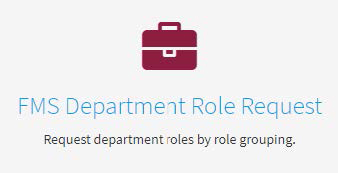
- Select FMS Department Role Request:
- Your name should auto-populate
- Under Roles, select Department Data Entry Specialist – P-Card from the drop-down menu
- Under Reviewer, select Erika Ladewig
- Under Organizations, select the Cost Center that was approved on your request
- Under Justification, indicate ‘Workday access for P-Card reconciliation for purchases made on behalf of (department name).
You will receive an email from P-Card services when the process has been fully approved and the card is being sent. Upon receipt of the card, follow the instructions carefully to activate your card and familiarize yourself with all related processes.
P-Card Expense Documentation - Best Practice
These tips are provided to assist P-Card holders in ensuring documentation is maintained and ready for the process of uploading into Workday. P-Card holders should be aware of monthly audits conducted by ASU’s Financial Management department for various departments and cardholders. Following these Best Practices will help keep the Cardholder, and Barrett, free of any negative audit findings.
- Complete a P-Card Purchase Coversheet Form prior to or at the same time as you provide your P-Card number over the phone or as payment on a trusted website (Cost Center, Program or Gift#, DR Worktag, D Worktag, Description of Purchase, Public Purpose and Benefit to ASU)
Make your purchase in person, or by calling in your credit card number, or submitting your credit card information in an online, secure payment portal – your card number should never be written down for anyone else’s use, or saved by the supplier you are paying.
Reconcile your P-Card every Monday, or choose a day during the week and stick to it.
Maintain an electronic P-Card Documentation Folder in your ASU Dropbox that contains backup
documentation for each expense you incurred on your card. Upload the documents listed below in PDF format. Ideally, combine your documents into one PDF document for uploading whenever possible.
- P-Card Purchase Coversheet Form
- Itemized Receipt (refer to Barrett Intranet Receipts section) for information on appropriate receipts
- Other supporting documentation such as:
- Flyers for the event
- Supervisor approvals for the expense as may be necessary
- If Technology, attach an approved DTSR review form or email
- If Food, attach a completed Business Meals Form and list of attendees
- Special Event Registry approval
- Maricopa County Health Inspection screenshot (do NOT use location if there are any violations on most current Routine Inspection) Refer to the ASU Food and Safety website: https://eoss.asu.edu/food-safety-and-health for more information regarding Type 1 “Ready to Eat” (‘RTE’) and Type 2 (Onsite Food Preparation) food purchases. NOTE: Inspections are also needed for grocery stores (Costco, Walmart, Safeway)
- Food Exception Request approval
Temporary Food Establishment Permit approval
Within your folder, maintain the individual files. Use a consistent naming convention for easy
identification, such as:
- Vendor Name, Amount, Date
- For example: Oregano’s $35 092320
You may also wish to keep a folder within your P-Card Documentation Folder for Uploaded P-Card Documentation. Once you upload the documentation into the Workday system, you can move your items to this folder.
Steps to Reconcile P-Card Expenses in Workday
Quick Process Overview for Cardholders
- P-Card holder makes a purchase using ASU issued P-Card
- Expense processes and pulls in to Workday
- P-Card holder accesses through P-Card app
P-Card holders upload all required documentation for expenses in Draft status (see list below)
EXPENSES IN DRAFT STATUS MUST BE VERIFIED NO LATER THAN 5:00 PM EVERY MONDAY.
- When all documentation has been uploaded, P-Card holder selects Save for Later
- Yay! P-Card holder is done with their part!
- P-Card holder will be contacted if there are errors or items missing from documentation.
Step-by-Step Guidance for Reviewing/Uploading Documents
Add the P-Card App to your Global Navigation Menu in Workday
-Select the Menu drop down in the upper left of your Workday landing page where you will see the Apps and Shortcuts menu
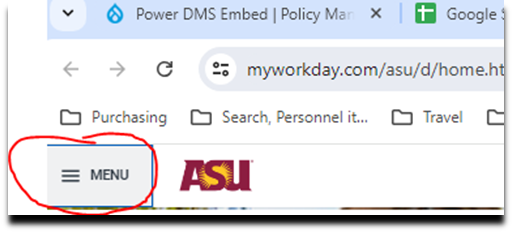
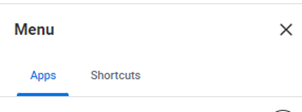
-Add and edit your options using the tools at the bottom of the list – use keywords in the search function
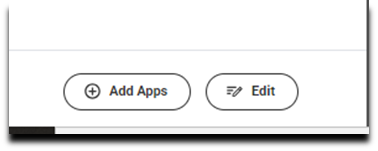
-Search for the PCard app, select “+” to add it to your Main Menu
-Use “Edit” to rearrange or delete apps on your menu as needed
2. Find your expenses in Draft Status and upload your documents
-Select the PCard app from the menu as added in #1 above
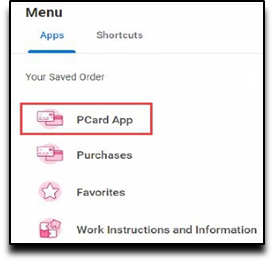
-Click the View More option in the My PCard Verification (Draft PCDs) section
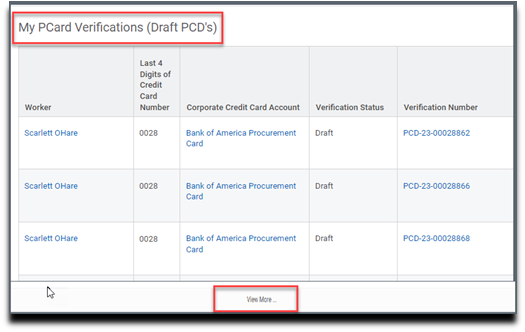
-PCard verifications that require action will be listed
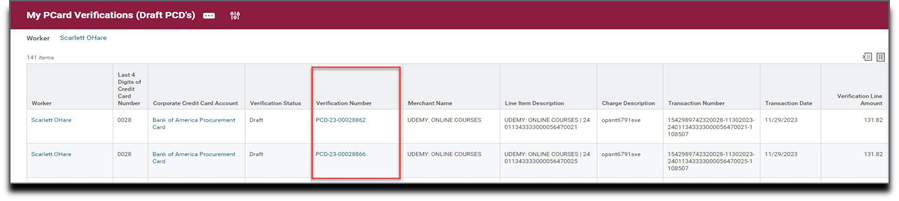
3. Prepare your required reconciliation documentation
-Completed P-card Coversheet
-Coversheet must have a complete Public Purpose/Benefit statement!
-Itemized Receipt
-Business Meals Form (for any consumable purchases) and attendee list
-Special Events Registry (if applicable)
-Temporary Food Permits, Snip of Health Grade, etc.
-Approval Emails from ASU Food Services, or the Dean, etc. (if applicable)
-Other documentation that supports the purchase
-Event information (flyers, invitations etc.)
4. Upload your reconciliation packet
- -Click the related actions icon to the right of the “PCD” number
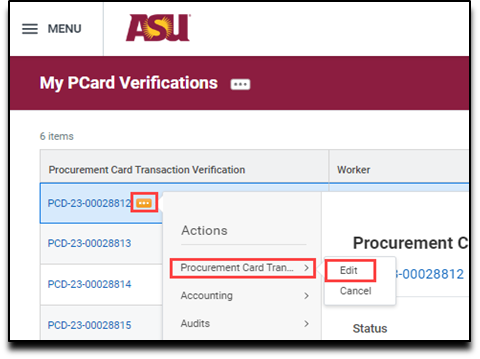
- -Place the cursor over the Procurement Card Tran and select Edit.
- -Under Attachments, attach the reconciliation packet you created with all of the required documentation and complete cover sheet.
- Files can be added using the ‘drag/drop’ into the space indicated or by browsing and selecting the file from your computer
- -When reconciliation packet is attached, click Save for Later. Do Not Submit!!
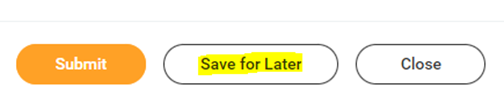
- 5. Remaining Process steps
- -The Barrett Business Office will complete the remaining steps to submit and approve each P- card transaction for proper expense allocation.
- -Heather Marshbank allocates all budget items according to the coversheet information and reconciles the tax status.
- -Christine Fleetwood audits the attachments to ensure all necessary documentation has been attached.
Repeat as needed for all transactions on DRAFT status.
Policies and Reference Information for Cardholders
P-Card holders must be familiar with purchasing and P-Card policies. Review these links for more information:
- -Refer to the PUR manual on the ASU Policy Manual list for information regarding purchasing
- -The Procurement Quick Reference Guide will help you determine your method of payment
- -The P-Card Users Guide provides you with important information and policies around the use of your P-Card